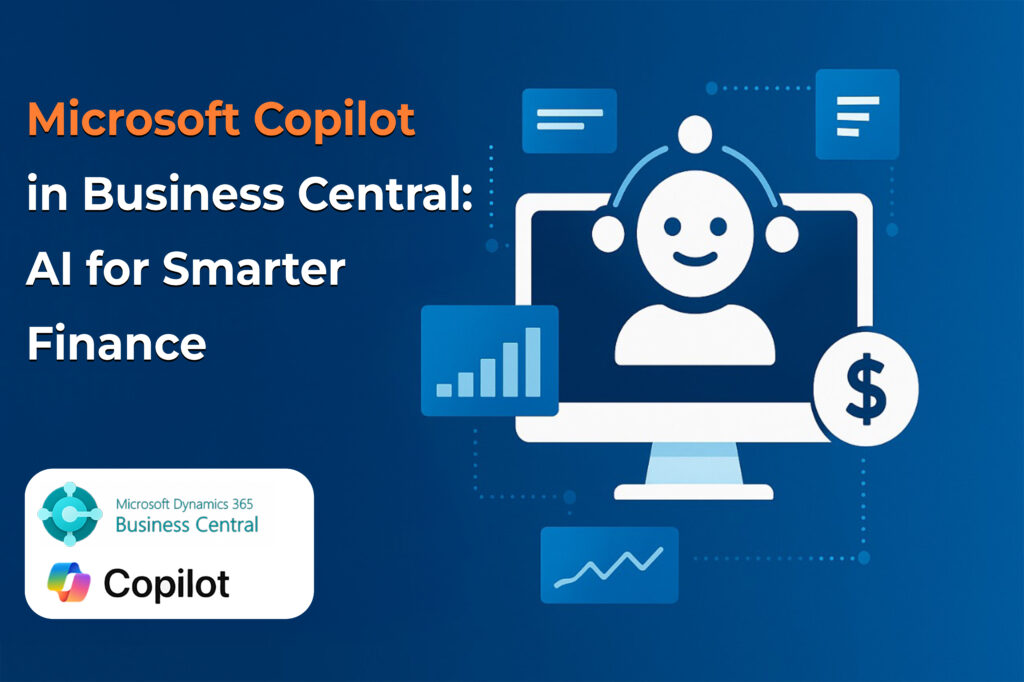
Introduction
In today’s fast-paced business world, efficiency is everything. Microsoft D365 Business Central introduces Copilot, an AI-powered assistant designed to streamline operations, enhance decision-making, and simplify complex business processes. Whether you’re managing customer data, vendor payments, or financial reports, Copilot helps you work smarter, not harder.
What is Copilot in Business Central?
Copilot is an intelligent assistant that leverages AI to automate repetitive tasks, provide real-time insights, and enhance data accuracy. With Copilot, businesses can analyze key financial metrics, generate reports, and make data-driven decisions faster than ever before.
Customer Card
Viewing Outstanding Customer Data with Copilot
Staying on top of outstanding customer payments is essential for maintaining financial health. Here’s how you can use Copilot to retrieve customer data effortlessly:
- To access Copilot in Business Central, navigate to the Customer List page and click on the Copilot icon (highlighted with the arrow in the image).
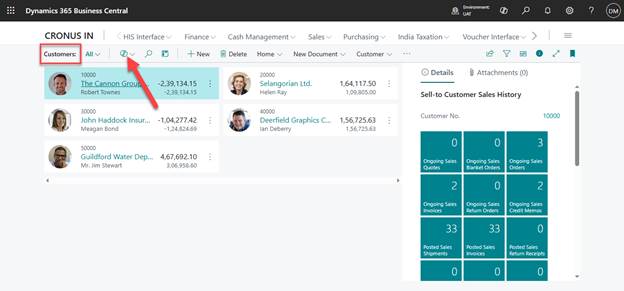
- Click on Analyze List in the menu.
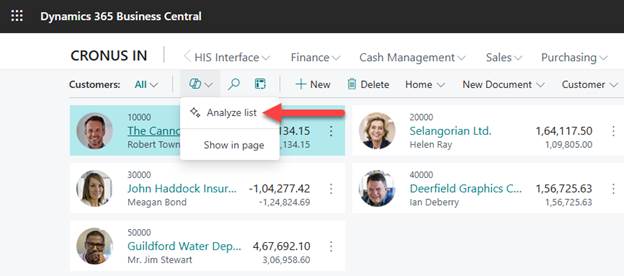
- After clicking the Analyze list, the Analyze Customers window will appear. Enter your desired prompt, such as “Show outstanding customer list,” and click Generate to proceed.
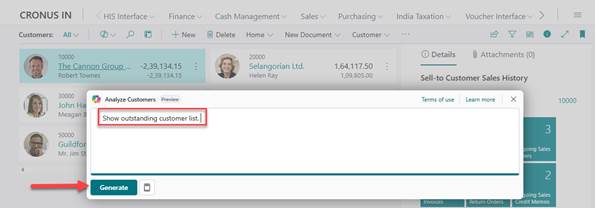
- Click Generate, and Copilot will compile a list of customers with outstanding payments.
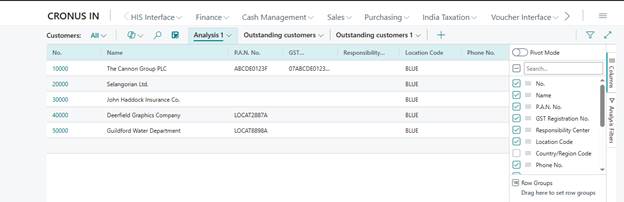
For deeper insights, use Pivot Mode, an Excel-like filter, to group data by location codes and number series.
Exporting Data to Excel
Need to analyze data further? Exporting is just a click away:
- Enable Pivot Mode to activate filtering and grouping options similar to Excel.
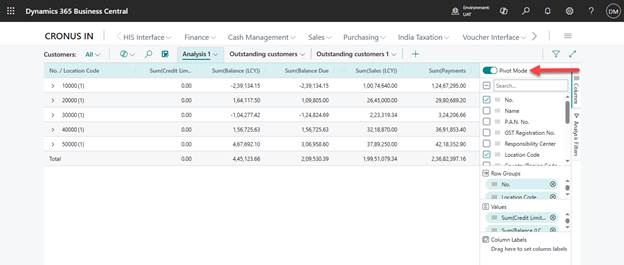
- Select the Location Code and No. fields from the available column options.

- Click on Analysis > Open in Excel to export the data seamlessly.
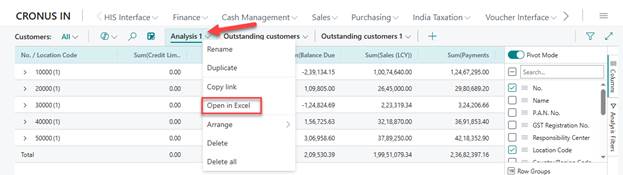
This integration ensures businesses can work efficiently within Excel for better data analysis and reporting.
Vendor Card
Identifying the Highest-Paid Vendors
Tracking vendor payments is crucial for financial planning. Use Copilot to quickly identify your highest-paid vendors:
- To access Copilot in Business Central, navigate to the Vendor List page and click on the Copilot icon (highlighted with the arrow in the image).
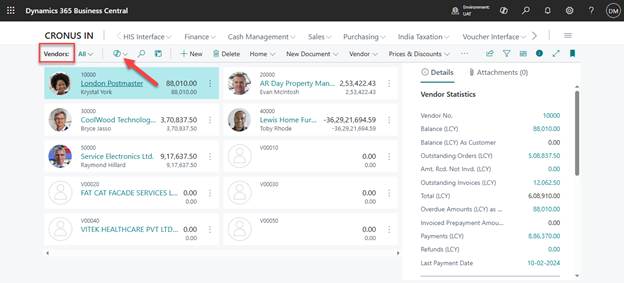
- Click on Analyze List.
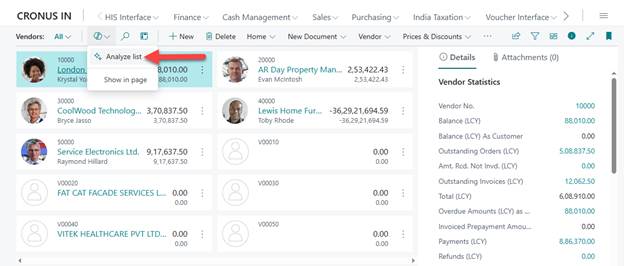
- After clicking the Analyze list, the Analyze Vendors window will appear. Enter your desired prompt, such as “Show outstanding vendor list,” and click Generate to proceed.
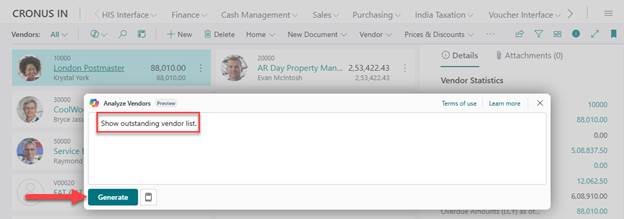
- Click Generate, and Copilot will compile a list of customers with outstanding payments.
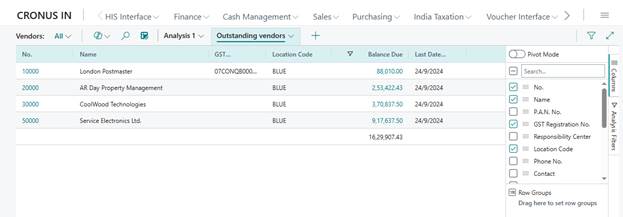
Filtering Vendor Data by Payment Amount
You can apply a filter to set specific criteria, such as “Amount greater than 2K” or “Amount greater than 20K”, to refine the vendor data effectively.
Want to filter vendors based on payment thresholds? Here’s how:
- On the Vendor List page, click the Copilot icon and enter a prompt to filter payments exceeding a specified amount (e.g., greater than 2K or 20K).
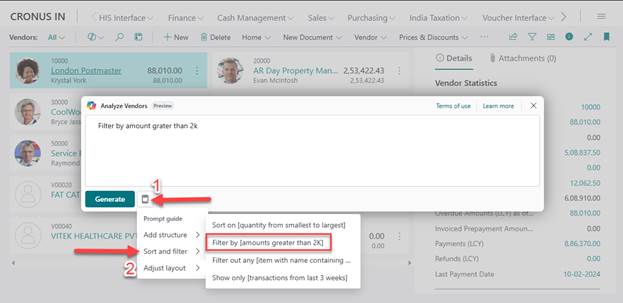
- Apply the filter, and Copilot will generate the refined list.
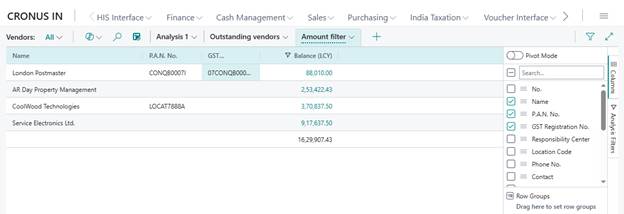
This functionality helps businesses identify significant expenditures and optimize financial strategies.
Conclusion
Microsoft D365 Business Central’s Copilot is transforming how businesses manage financial data. From tracking outstanding customer payments to analyzing vendor expenses, Copilot enhances efficiency and decision-making with AI-powered insights. By leveraging automation and real-time analysis, businesses can reduce manual effort, make informed financial decisions, and stay competitive.
Embrace the future of business management with Copilot and unlock smarter, more efficient financial operations!
Frequently Asked Questions (FAQs)
1. What are the key benefits of using Copilot in Business Central?
Copilot automates tasks, provides real-time data insights, and enhances decision-making, ultimately saving time and improving operational efficiency.
2. Can Copilot generate reports in Business Central?
Yes, Copilot can generate various reports, including outstanding customer payments and vendor payment summaries, helping businesses manage finances effectively.
3. How does Copilot integrate with Excel?
Copilot allows seamless data export to Excel using the Open in Excel options for further analysis and reporting.
4. Is Copilot available to all Business Central users?
Copilot is available to users with the appropriate permissions and licenses. Check your Microsoft D365 subscription details to ensure access
5. Can I filter data using Copilot?
Yes, Copilot offers advanced filtering options, such as viewing vendor payments above a certain threshold, making financial data analysis easier than ever.
3E MindCurve Training Support Plans:
- Dedicated Assistance via Managed Ticketing Platform – Get expert guidance and resolve training-related queries efficiently.
- Training Progress Monitoring & Issue Resolution – Ensure seamless learning with proactive support.
- Course Updates & Content Enhancements – Stay up to date with the latest training materials and improvements.
Have questions or need assistance? Let’s discuss!