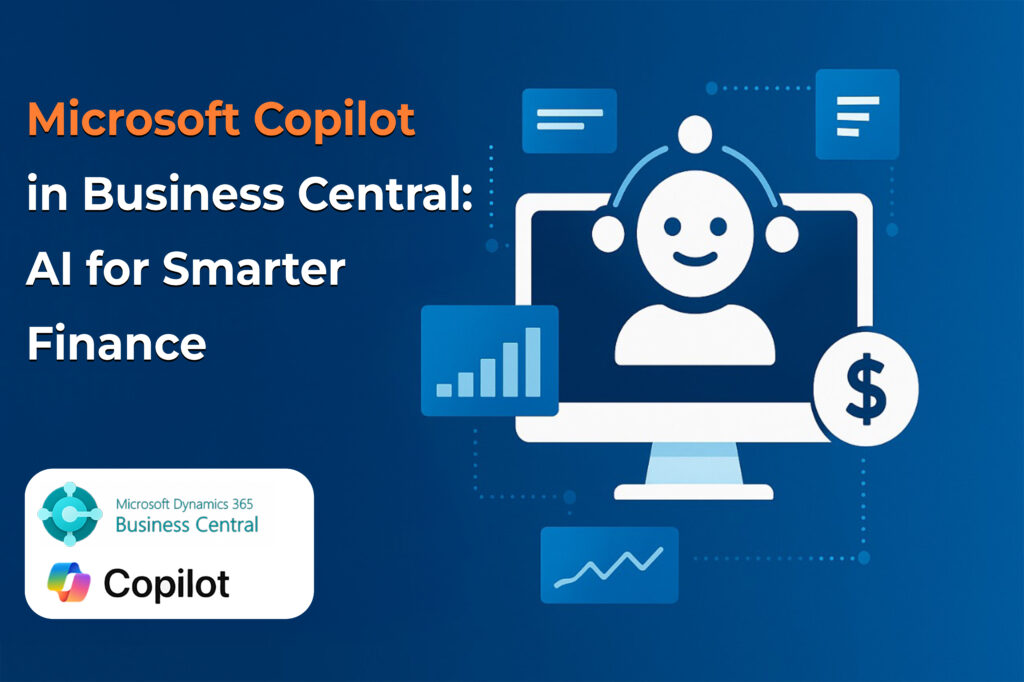Managing purchases and vendor payments efficiently is key to streamlining procurement and financial workflows. The Procure-to-Pay (P2P) process in Microsoft Dynamics 365 Business Central is a complete cycle that starts from identifying a need for goods/services and ends with the payment to the vendor. This process ensures that all procurement and accounting activities are integrated and streamlined.
Here’s a comprehensive step-by-step guide to executing the Procure-to-Pay (P2P) process in Business Central:

Step 1: Create the Vendor Card and Item Card
Before initiating a purchase, ensure that the vendor card and item card are properly set up in the system.
Create a Vendor
To create a new vendor in Business Central:
- Search for “Vendors” in the search bar.
- Click on “New” to create a new vendor card.
Fill in the required details:
- Name – Enter the vendor’s name or business name.
- Address – Provide the vendor’s address and contact details.
- Payment Terms – Define the terms for payment (e.g., Net 30).
- Tax Information – Enter the applicable tax registration number and tax area.
Click Save. The system will automatically generate a Vendor No.

Create an Item
To add an item to your inventory in Business Central:
- Search for “Items” in the search bar.
- Click on “New” to create a new item card.
Fill in the following details:
- Description – Provide a brief description of the item.
- Base Unit of Measure – Define the default unit (e.g., pcs, kg).
- Cost – Enter the standard or last direct cost.
- Preferred Vendor No. – Assign the vendor who supplies this item.
Click Save. The system will automatically assign a unique Item No.

Step 2: Create a Purchase Order (PO)
Once the vendor and item master records are created, you can proceed to initiate a purchase order.
To create a purchase order:
Search for “Purchase Orders” in the search bar.
Click on “New” to create a new purchase order document.
In the General tab:
- Vendor No. – Select the vendor you created earlier.
- Posting Date and Order Date – Verify and update as needed.
In the Lines section:
Click Release → Release (if workflow is not applicable)
Select the Item No.
Enter the Quantity and Direct Unit Cost

Step 3: Receive the Goods
Once the items arrive, it’s time to update the system.
Steps:
- Open the relevant Purchase Order.
- Click Post → Receive.
Business Central will automatically:
- Create a Goods Receipt
- Update inventory levels
- Mark the Purchase Order as partially or fully received

Step 4: Record the Vendor’s Invoice
When the vendor sends an invoice referencing the purchase order, record it in Business Central.
Steps:
- Go to “Purchase Invoices” → Click “New” to create a new invoice.
- Link the invoice to the relevant Purchase Order (PO).
- Confirm that the received quantity and price match the invoice.
- Click Post to register the invoice.
This action posts the invoice to Accounts Payable and creates a liability to the vendor.

Step 5: Make the Vendor Payment
Now it’s time to pay the vendor using the Payment Journal in Business Central.
Steps:
- Go to “Bank Payment Voucher” → Click “New”.
- Select the vendor’s open invoice.
- Choose the appropriate bank account and payment method (e.g., bank transfer).
- Click Post to process the payment.
Business Central will update the vendor balance and clear the liability.

Step 6: Reporting & Auditing
After processing the payment, you can track all related transactions using built-in reports in Business Central.
Useful Reports:
- Vendor Ledger Entries
- Purchase Tax Register
These reports help with:
- Vendor performance reviews
- Financial analysis
- Audits
Conclusion
The Procure-to-Pay (P2P) process in Microsoft Dynamics 365 Business Central streamlines procurement and ensures accurate financial records by guiding businesses through structured steps:
- Vendor and Item Setup
- Purchase Order Creation
- Goods Receipt
- Invoice Recording
- Vendor Payment
This end-to-end process enhances data integrity and boosts operational efficiency.
Frequently Asked Questions (FAQs)
1. Can I receive goods without creating a PO?
Yes, but it’s best practice to use a PO to ensure proper tracking and authorization.
2. What if the invoice value doesn’t match the PO?
Business Central allows tolerances, or you can manually adjust quantities or prices before posting.
3. Can I post partial receipts?
Yes, you can receive partial quantities and post multiple times until the full order is received.
4. Can I reverse a wrongly posted invoice or receipt?
Yes, navigate to the Posted Purchase Receipt or Invoice, and use the Undo or Correct function.
5. Is approval workflow mandatory for POs?
No, it’s optional. You can configure workflows based on your organization’s policy.
6. How do I see the full audit trail for a transaction?
Use the Navigate or Ledger Entries features to view detailed entries related to any transaction.
7. We are updating our payment terms. Our company will now process standard vendor payments on the 7th day of the following month, replacing the previous payment terms.
Is this possible in Business Central?
Yes, We need to set up payment terms for the vendor using the formula CM+7D.
8. Is this is possible to configure Dynamics 365 Business Central to allow for receipt of quantities of items greater than the quantity ordered?
Yes, it is possible to select an over-receipt code on Vendor Card and item Card.
9. Can we register a vendor payment when we post a purchase invoice for a cash vendor?
Yes, it is possible by using Payment Method as Cash with balancing account on vendor card.
3E MindCurve Training Support Plans:
- Dedicated Assistance via Managed Ticketing Platform – Get expert guidance and resolve training-related queries efficiently.
- Training Progress Monitoring & Issue Resolution – Ensure seamless learning with proactive support.
- Course Updates & Content Enhancements – Stay up to date with the latest training materials and improvements.