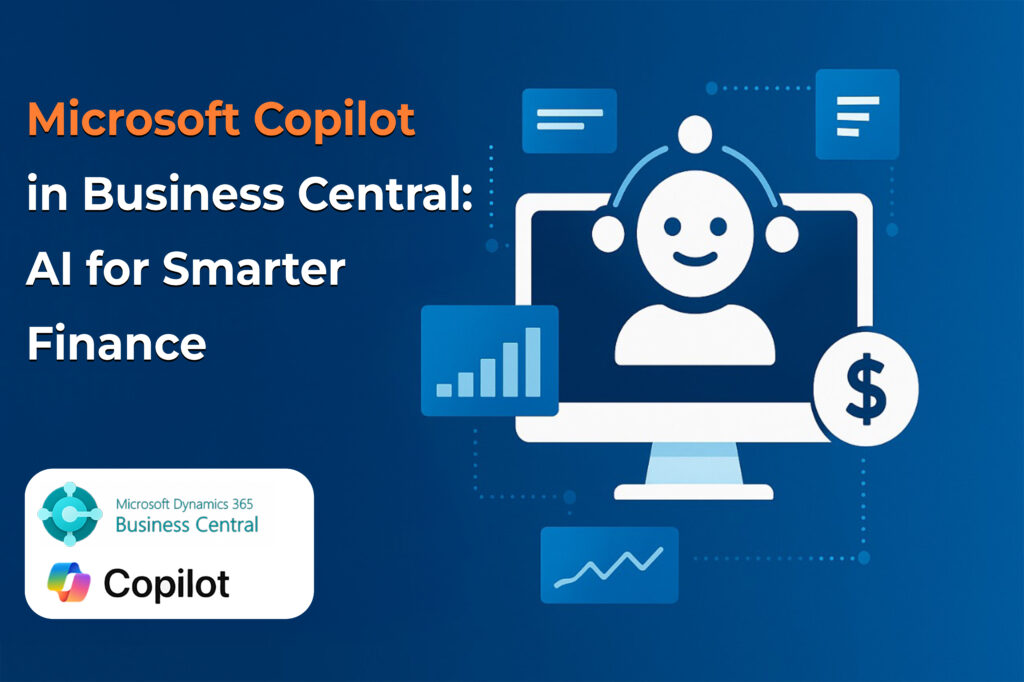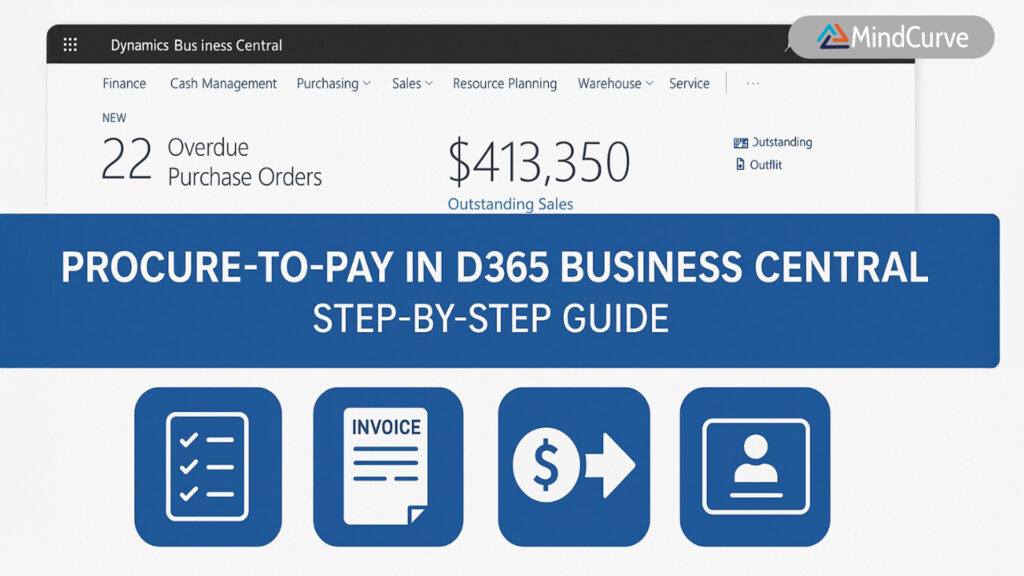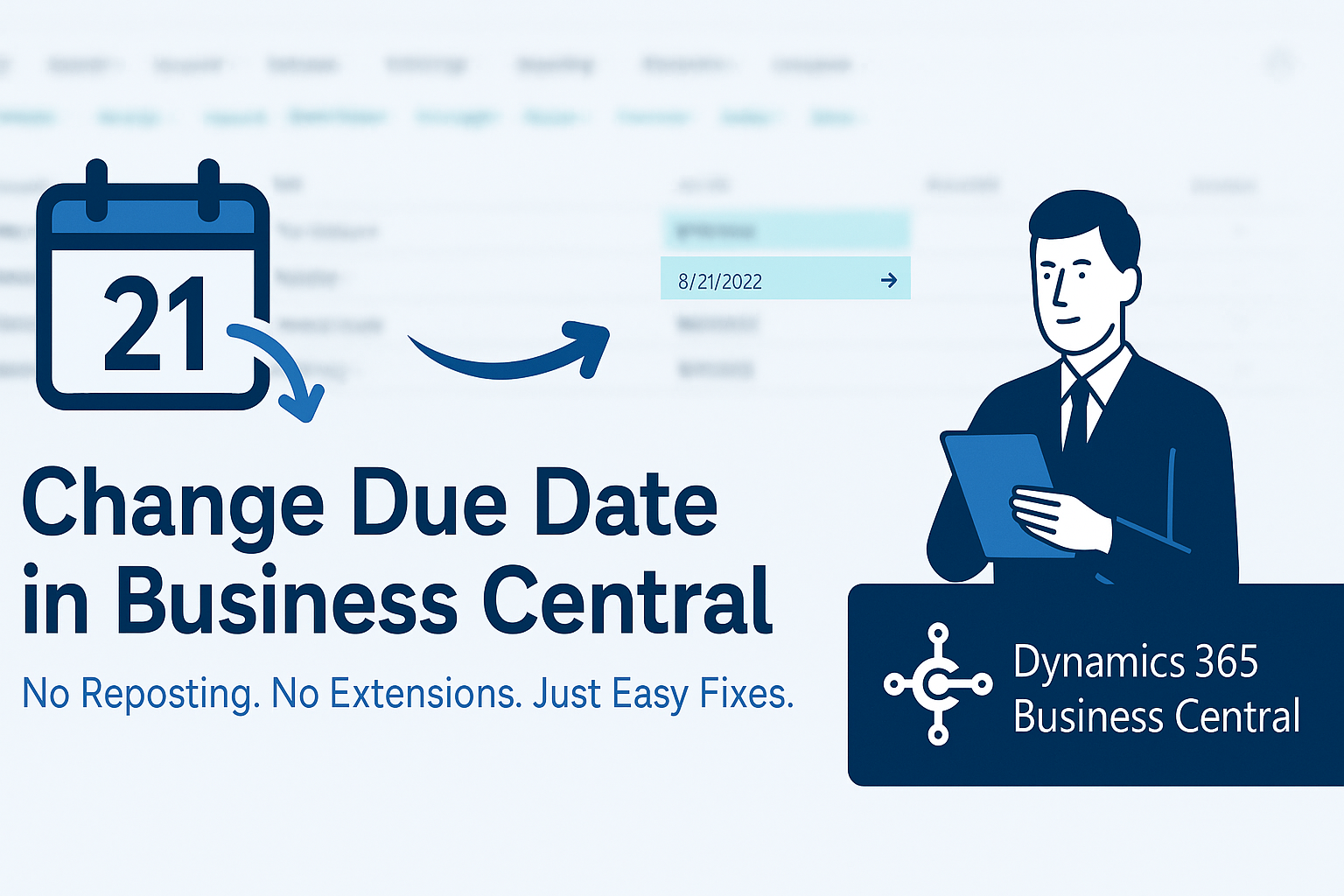
In real-world business scenarios, payment timelines often shift. A shipment might be delayed, a client may renegotiate terms, or a simple data entry error could throw off your accounts receivable. That’s why the ability to adjust the Due Date—even after a document is posted—is essential.
In Dynamics 365 Business Central, the Due Date is calculated based on the Document Date and Payment Terms, not the Posting Date. But what if you need to change it after the invoice is already posted?
Good news: You can, using built-in features—no extensions required.
🛠️ Two Ways to Change Due Dates in D365 Business Central
✅ Option 1: Update from the Posted Sales Invoice Page
This is the most intuitive method for modifying sales documents.
Steps:
- Navigate to Posted Sales Invoices.
- Select the invoice you want to modify.

- Click Update Document.
- On the update screen, you can change:
Due Date
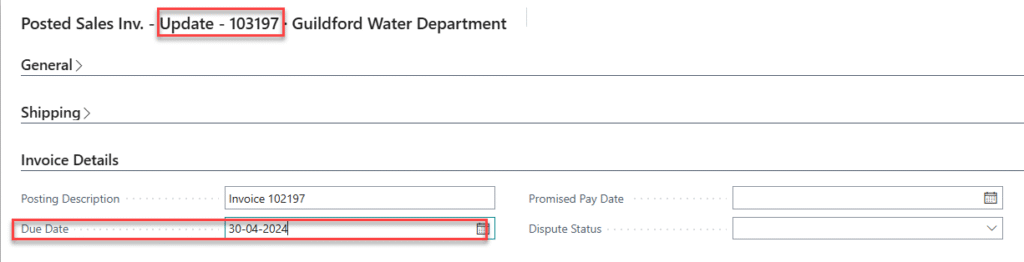
Result: Your changes will reflect on the posted invoice and automatically update the Customer Ledger Entries.

✅ Option 2: Edit Customer or Vendor Ledger Entries Directly
This method offers more control and is especially useful for purchase documents.
- For Sales Documents:
- Go to Customer Ledger Entries.
- Click Edit List.

- Modify the Due Date for the relevant entry.

- For Purchase Documents:
- Go to Vendor Ledger Entries.
- Click Edit List.

- Modify the Due Date.

Result: The updated Due Date syncs back to the posted invoice or purchase entry.
🖼️ Visual Guide
Here’s a quick visual summary of both methods:
💡 When Should You Use These Options?
- A customer requests a revised payment date.
- Delivery delays require updated payment terms.
- You need to correct a data entry error without reversing or reposting.
🔗 Related Reading
Want to improve your vendor payment processes in D365 Business Central? Check out our guide on Streamlining Vendor Payments in D365 Business Central
🛡️ Pro Tip for Admins
Restrict access to the Edit List function in ledger entries. While these updates are helpful, they should be logged or approved to maintain data integrity and audit readiness.
✅ Conclusion
Being able to update Due Dates after posting is a subtle but powerful capability in Dynamics 365 Business Central. It ensures your financial records reflect reality—keeping your cash flow planning accurate and your customer relationships strong.
❓ Frequently Asked Questions (FAQs)
Q: Can I change the due date of a posted invoice without reversing it?
A: Yes. D365 Business Central allows due date updates using built-in options—no reversal needed.
Q: Will changing the due date affect my financial reports or audit trail?
A: Potentially. It updates ledgers and posted records, so access should be controlled for audit compliance.
Q: Why is there no “Update Document” for posted purchase invoices?
A: Currently, this feature is exclusive to posted sales invoices. For purchase documents, use Vendor Ledger Entries.
Q: Do these changes sync across entries?
A: Yes. Updates are reflected both in posted documents and ledger entries, maintaining consistency.
Q: Where can I learn more about D365 Business Central capabilities?
A: Explore these official Microsoft resources:
✍️ Blog curated by the MindCurve Training Team With special thanks to Meenu Goel, Consultant – Microsoft Dynamics 365, for contributing insights based on real-world implementation experience.
📧 For implementation support or tailored consulting, reach out via 3E MindCurve Private Limited