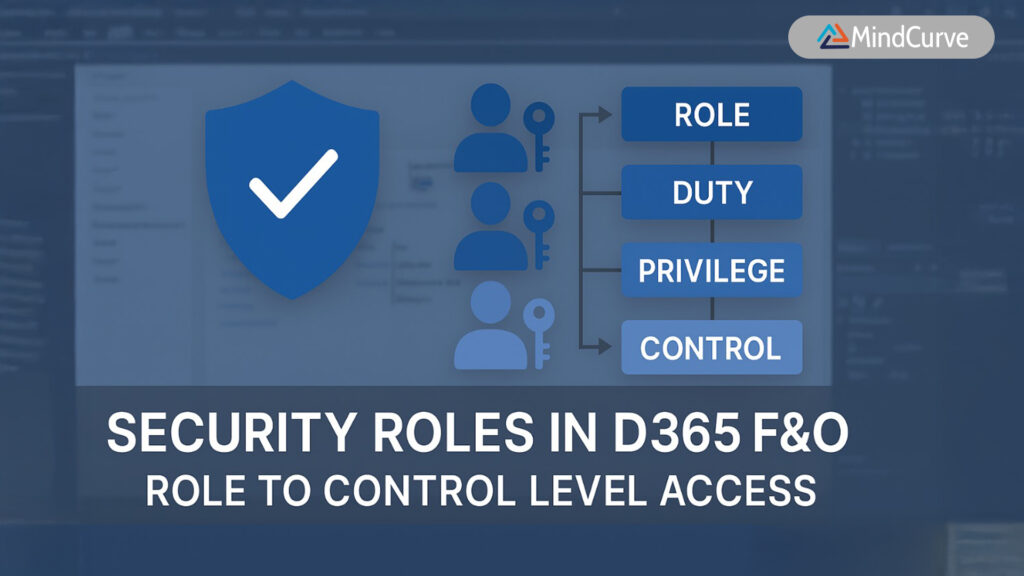In every finance team’s playbook, one challenge remains constant—recognizing expenses in the right period. When a service like insurance is paid upfront but used over time, it’s essential to defer that expense and recognize it monthly. Manual tracking can be a nightmare.
Luckily, if you’re using Microsoft Dynamics 365 Finance & Operations (D365 F&O), there’s a powerful tool waiting to be used: Subscription Billing’s deferral engine.
In this blog, we’ll walk you through how to automate the accrual process for Purchase Orders using D365 F&O. We’ll explore a real-world scenario, the accounting impact, and every configuration step you need to get started.
Why Automate Purchase Accruals?
Let’s say your company purchases an annual insurance subscription. It costs a lump sum, but from an accounting perspective, it should be spread across 12 months. This isn’t just good practice—it’s essential for accurate financial reporting and audit readiness.
Here’s the logic in numbers:
At invoice posting:
- Debit: Prepaid Insurance (Asset)
- Credit: Vendor (Liability)
Monthly thereafter:
- Debit: Insurance Expense
- Credit: Prepaid Insurance
Instead of tracking this manually, D365 F&O lets you automatically create a deferral schedule during invoice posting—and that’s what we’re diving into.
Setting Up Purchase Deferrals in D365 F&O
Here’s how you can set it all up in just a few steps:
Step 1: Create a Deferral Template
This is the blueprint for how expenses will be recognized.
Where to go:
Subscription Billing > Revenue and Expense Deferrals > Setup > Deferral Templates
Click New, and define a template:
- Name it (e.g., 12M Insurance)
- Choose deferral pattern (monthly, quarterly, etc.)
- Define duration (e.g., 12 months)
💡 This template will later be applied to service items.
Step 2: Set Up Deferral Defaults for Items
Now connect the deferral logic to specific items you purchase.
Where to go:
Subscription Billing > Revenue and Expense Deferrals > Setup > Deferral Defaults
Under the Purchasing tab:
- Add the service item
- Assign the relevant GL accounts:
- Deferred Expense Account
- Expense Account
- Select the Deferral Template created in Step 1
Step 3: Enable Automatic Deferrals for That Item
To ensure automation, mark the item as deferred by default.
Where to go:
Subscription Billing > Revenue and Expense Deferrals > Setup > Items Deferred by Default
Under Purchasing, add the same item you configured.
✅ Now, when the item is used on a PO, the system will apply the deferral automatically.
Step 4: Define Posting Setup for the Item
Ensure the item hits the correct accounts when transactions occur.
Where to go:
Inventory Management > Setup > Posting > Posting
Under Purchase expenditure for expense, map your item to the correct Prepaid Expense GL account.
Executing the Accrual Process in Action
Here’s how it all plays out when it’s time to make the purchase:
Step 1: Create & Post the Purchase Order
- Create a Purchase Order using the configured insurance item
- Confirm the PO
- Receive the item
- Post the invoice
Important:
Ensure the “Deferred” field is set to YES on the invoice posting form.
🟢 This triggers the deferral schedule.
Step 2: Review the Deferral Schedule
Where to go:
Subscription Billing > Revenue and Expense Deferrals > View Deferral Schedule
- Locate the record linked to your PO
- Open the Deferral Schedule Number to view monthly recognition details
📊 This view shows how the prepaid expense will be spread over time.
Step 3: Recognize the Expense Monthly
- Select the lines with monthly amounts
- Click Recognize
- Choose a Journal Name, click View Preview, then Process
A voucher gets created, automatically posting the monthly journal entry.
You can review it by clicking the Journal Number.
The Big Picture: What You’ve Achieved
By following this setup, you’ve automated a critical financial control:
- Prepaid expenses are captured correctly
- Recognition is timely and consistent
- Your monthly financials are cleaner, more accurate, and audit-ready
And the best part?
❌ No Excel tracking
❌ No manual journals
❌ No human error
Conclusion
If your organization routinely pays for services upfront—insurance, subscriptions, software licenses—automating accruals in D365 F&O isn’t just a “nice-to-have.”
It’s a best practice that saves time, ensures compliance, and keeps your books squeaky clean.
FAQs – Frequently Asked Questions
1. Can I use deferrals for all types of items in Purchase Orders?
No. Deferral schedules in D365 F&O are typically used for service-type items, especially those related to subscriptions, insurance, or licenses—where the expense should be recognized over time.
2. What happens if I forget to set the ‘Deferred’ field to YES while posting the invoice?
If the ‘Deferred’ field is not enabled, the system will not generate a deferral schedule, and the entire expense will be recognized upfront. You would need to reverse and repost the invoice with the correct setting.
3. Can I edit a deferral schedule after it’s been created?
Yes. You can manually adjust deferral schedules—such as modifying recognition dates or amounts—depending on your business and audit policies.
4. Do deferral templates support quarterly or custom periods?
Yes. Deferral templates can be configured for monthly, quarterly, or custom frequency based on the number of periods and pattern settings.
5. Are GL accounts mandatory in the Deferral Default setup?
Yes. You must assign both the Deferred Expense Account and the Expense Account in the deferral defaults. Without this, the system won’t process the journal entries correctly.
6. Will deferrals work automatically for every purchase order once set up?
They will work automatically only for items marked as ‘Deferred by Default’. Otherwise, deferrals must be manually applied during invoice posting.
7. Can I generate reports for all deferred schedules?
Yes. D365 F&O provides standard views and reports under the Revenue and Expense Deferrals section where you can filter by item, PO, deferral status, and more.
Need Help Automating Expense Accruals in D365 F&O?
Struggling with accrual configurations, posting profiles, or workflow alignment for purchase orders?
I specialize in setting up streamlined expense accrual processes that reduce manual effort, improve financial accuracy, and ensure compliance.
✍️ Blog curated by the MindCurve Training Team With special thanks to Priyanka, Consultant – Microsoft Dynamics 365, for contributing insights based on real-world implementation experience.
📧 For implementation support or tailored consulting, reach out via 3E MindCurve Private Limited